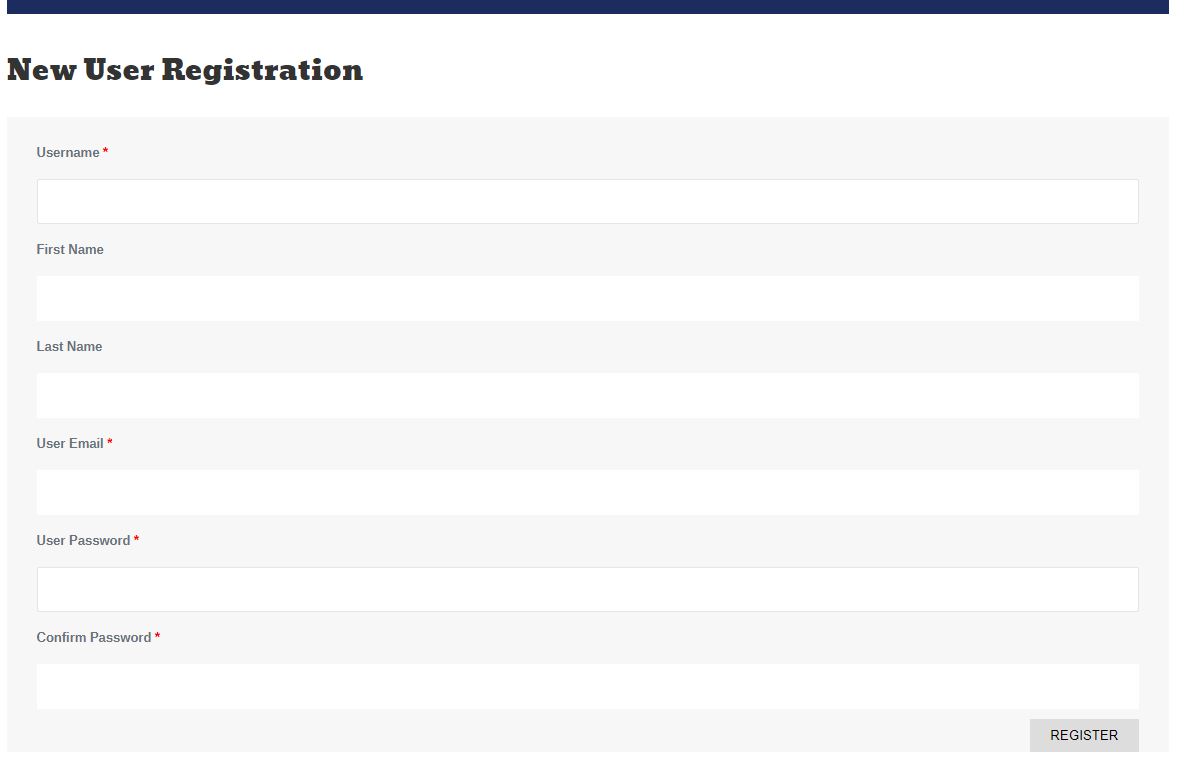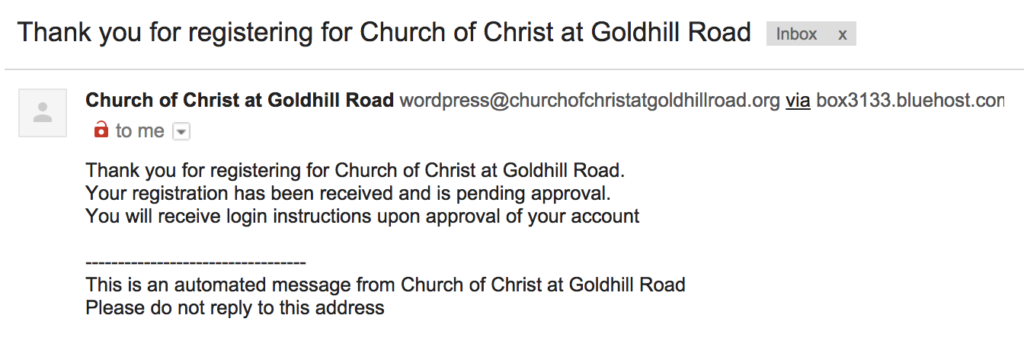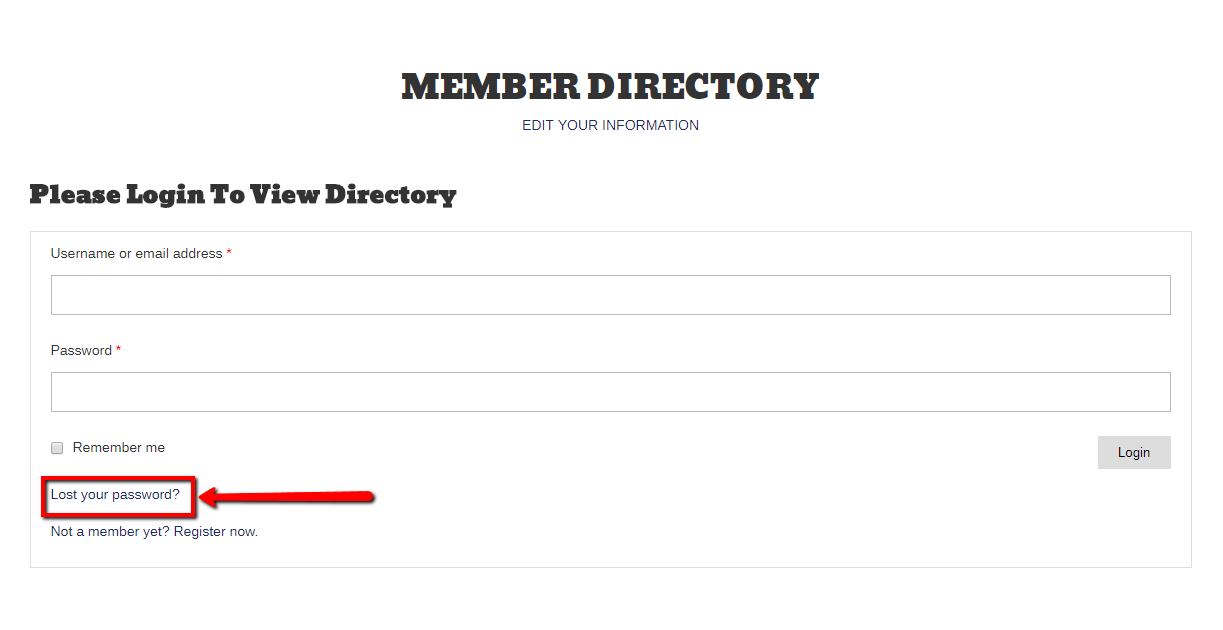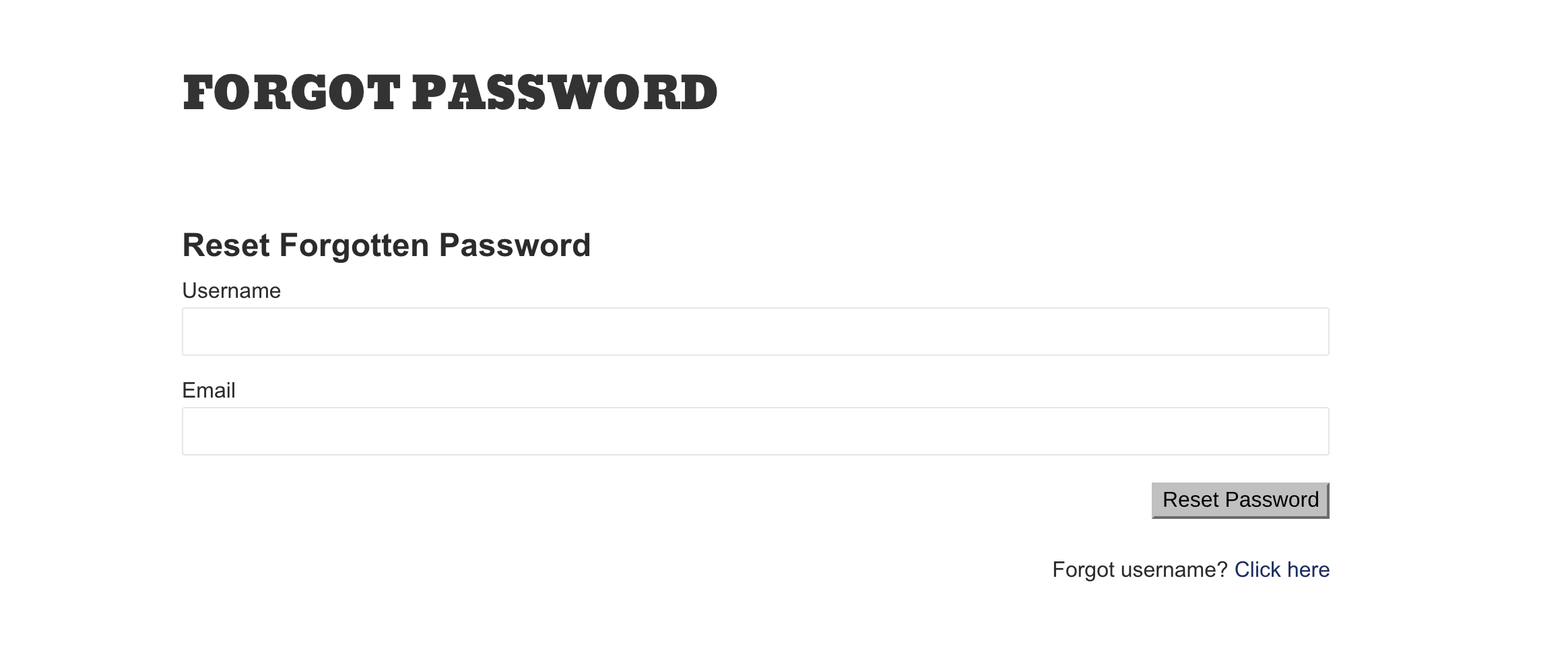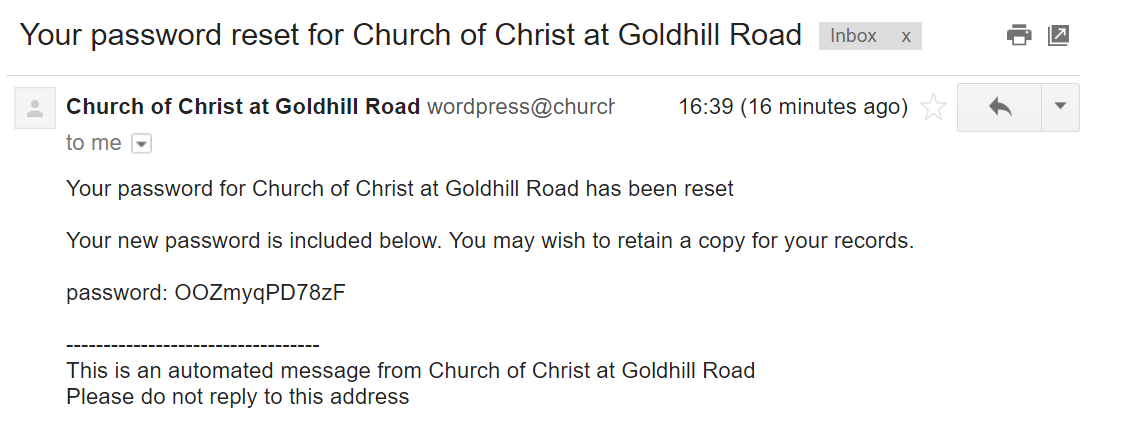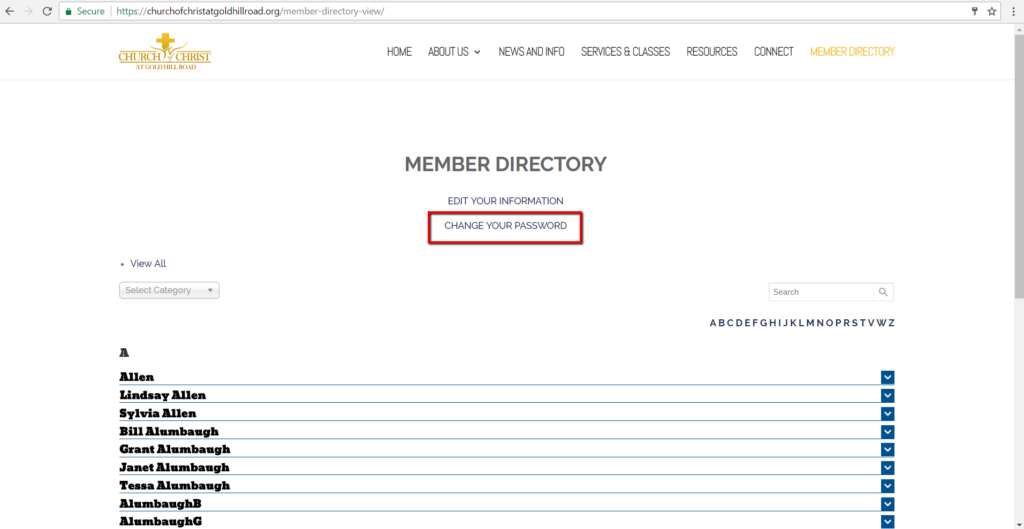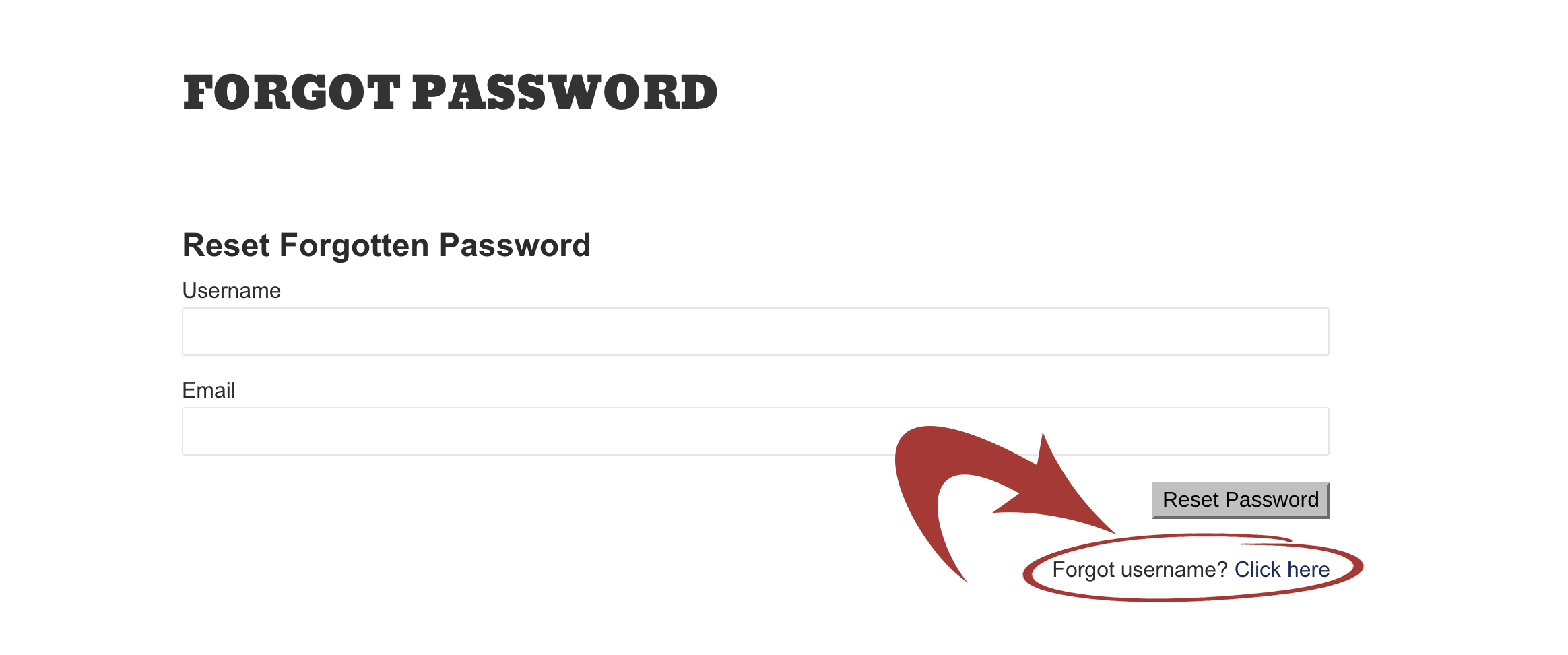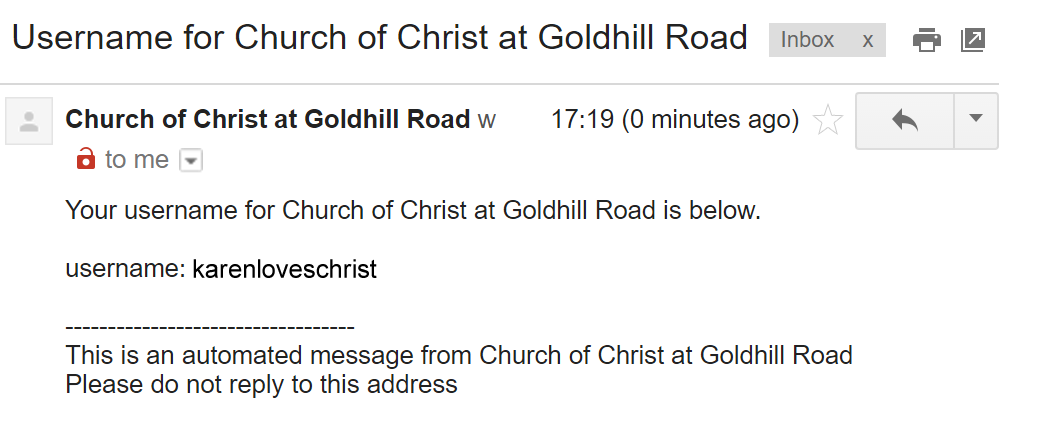Member Directory Help Page
Every member needs to create an account to be able to view our Church Members’ Directory.
Below are instructions on how you can create an account, what to do when you forgot your password and/or username.
How To Create An Acct.
How to create an account to see the member directory
1. Go to https://churchofchristatgoldhillroad.org and click MEMBER DIRECTORY in the navigation menu (far right).
2. Scroll down and you will see NEW USER REGISTRATION. Fill in all the fields and input the captcha code. Required fields are in asterisks. Click Register.
3. After clicking the REGISTER button, a prompt will appear saying “We have received your information. Please know that all registrations are subject for approval. Kindly wait for your account’s activation before logging in using your created Username and Password. Thank You!” When approved you may already login your account. See image below.
4. An email will be sent to you. Once approved, you will be notified through email as well.
Password Reset
HOW TO RESET YOUR PASSWORD
1. Go to https://churchofchristatgoldhillroad.org and click MEMBER DIRECTORY in the navigation menu (far right).
2. Scroll down and you will see on the far right – Forgot password? CLICK HERE TO RESET . Click “Click here to reset”
3. After clicking the CLICK HERE TO RESET, You’ll be directed to a page where you will have to fill in your USERNAME and the EMAIL ADDRESS that you used in registering your account. Click RESET PASSWORD BUTTON. See image below.
4. An Auto responder email will be sent out to you with your NEW PASSWORD INCLUDED. Now you can login your account again.
5. Once you Log-in using your system generated password, you can change your password from your Dashboard
Username Retrieval
HOW TO RETRIEVE YOUR USERNAME
1. Go to https://churchofchristatgoldhillroad.org and click MEMBER DIRECTORY in the navigation menu (far right).
2. Scroll down and you will see on the far right – Forgot password? CLICK HERE TO RESET . Click “Click here to reset”
3. After clicking the CLICK HERE TO RESET, You’ll be directed to a page where you will see Forgot username? CLICK HERE. Click the CLICK HERE link. See image below.
4. You will again be directed to a page where you will have to fill the EMAIL ADDRESS that you used in creating your account then click the RETRIEVE USERNAME button. See Image Below.
5. A Prompt will then appear saying that an email was sent to your email with your USERNAME. See image below.
6. You will then receive an email with your USERNAME.